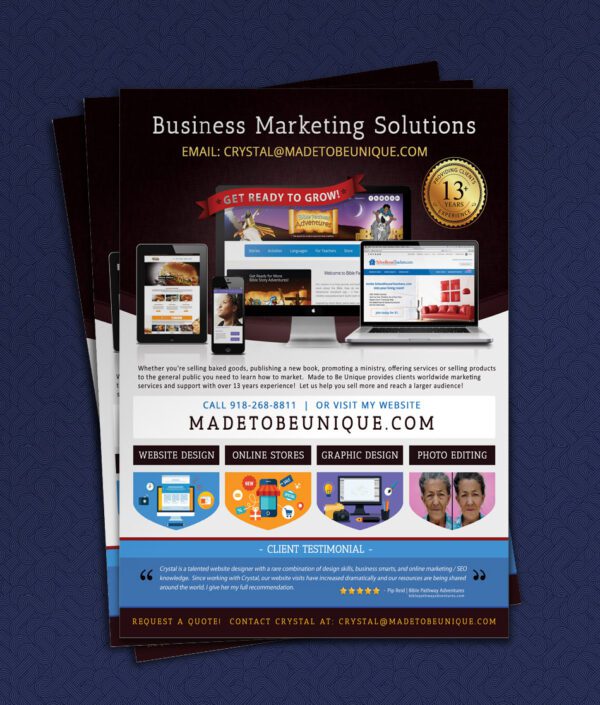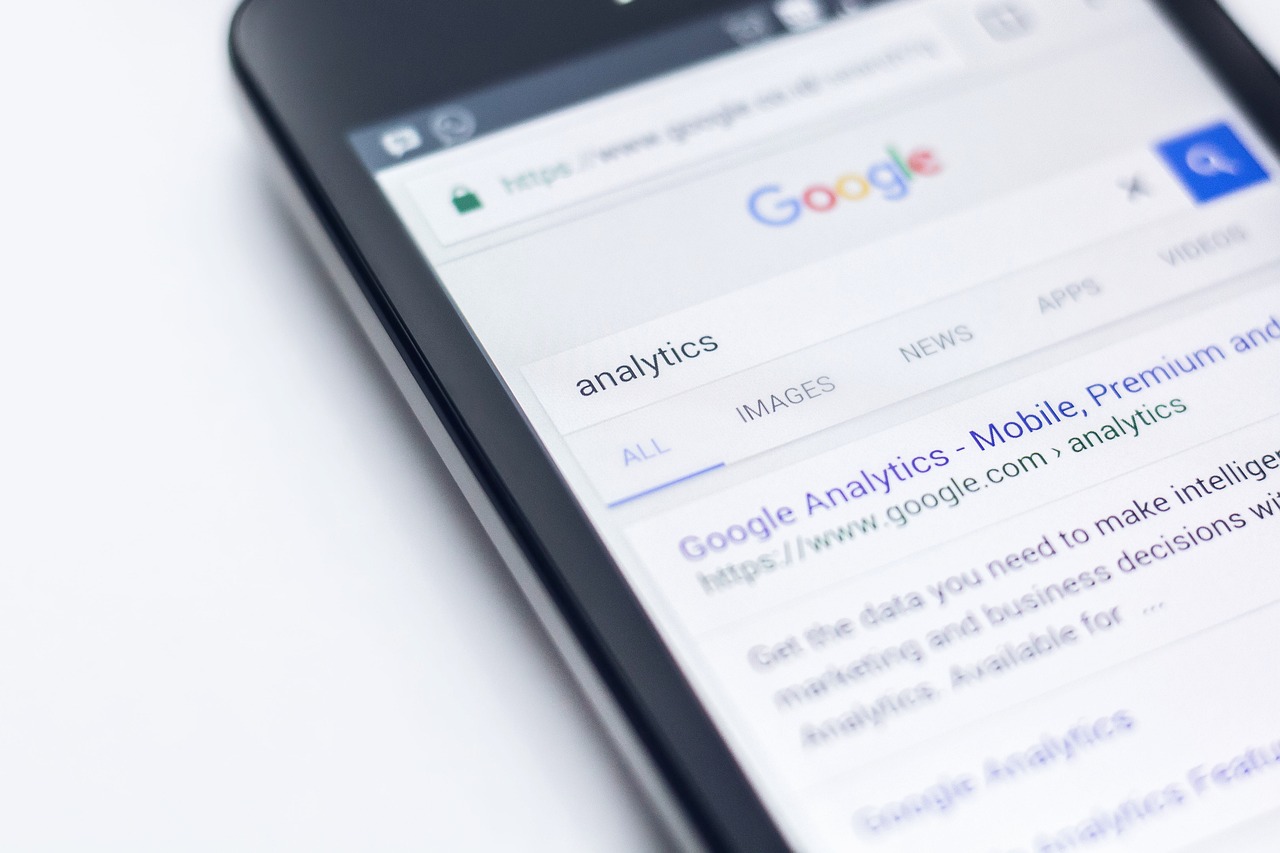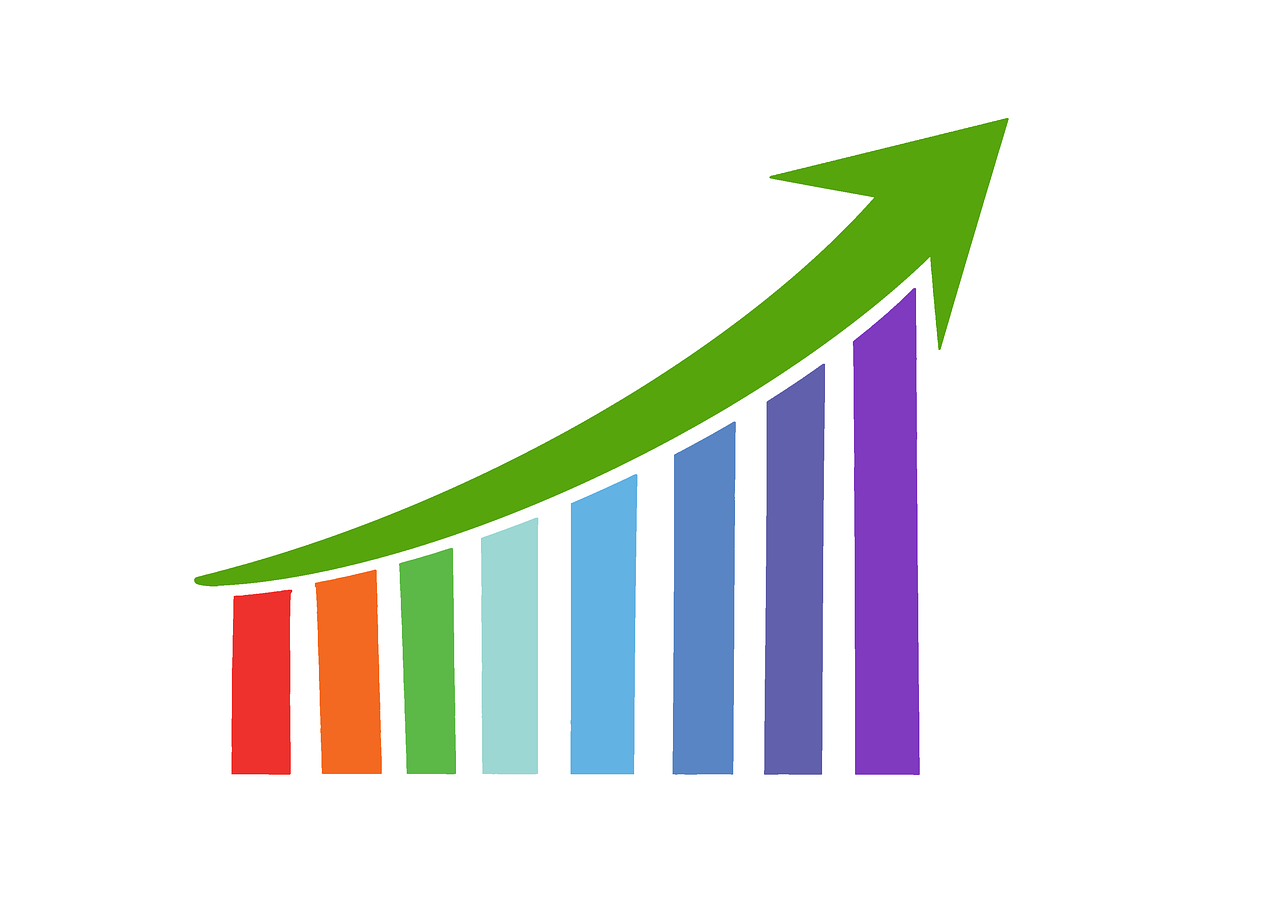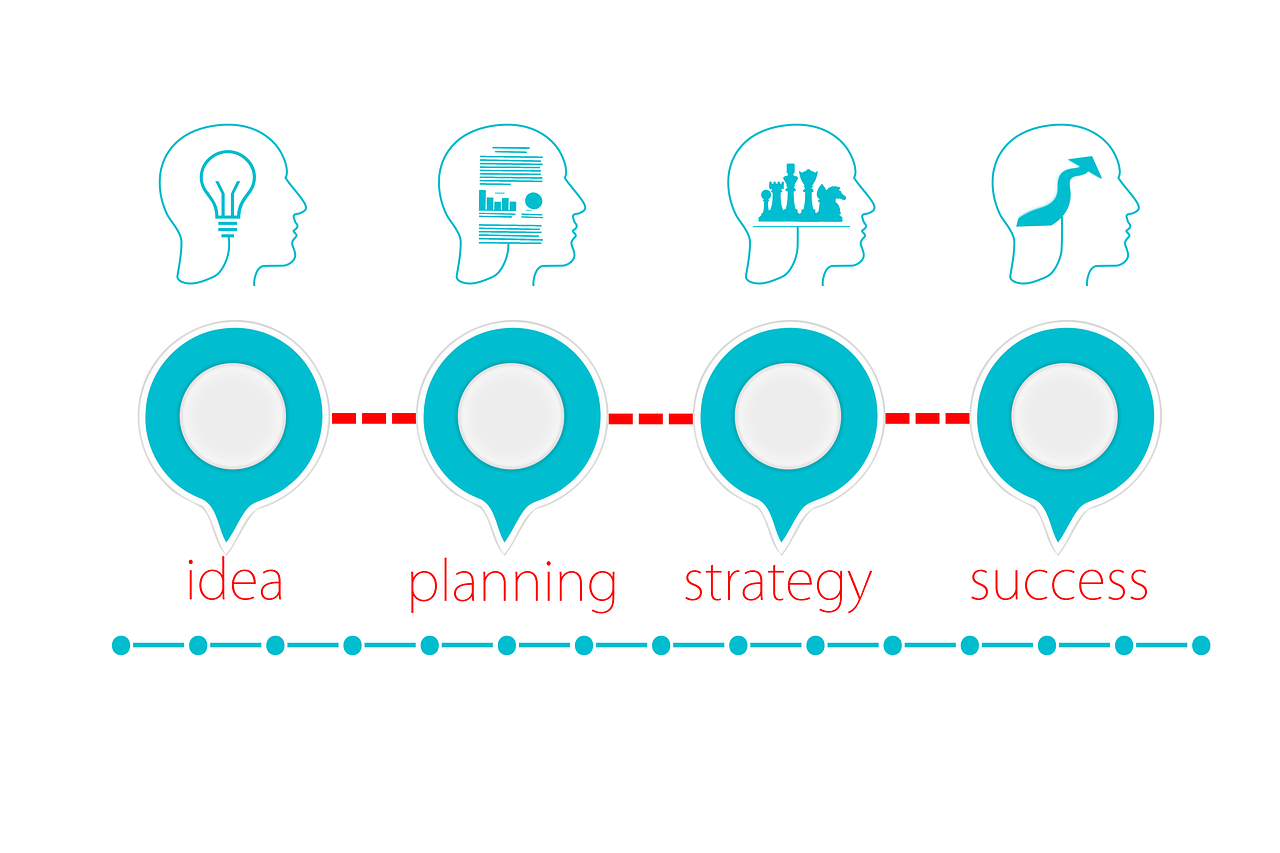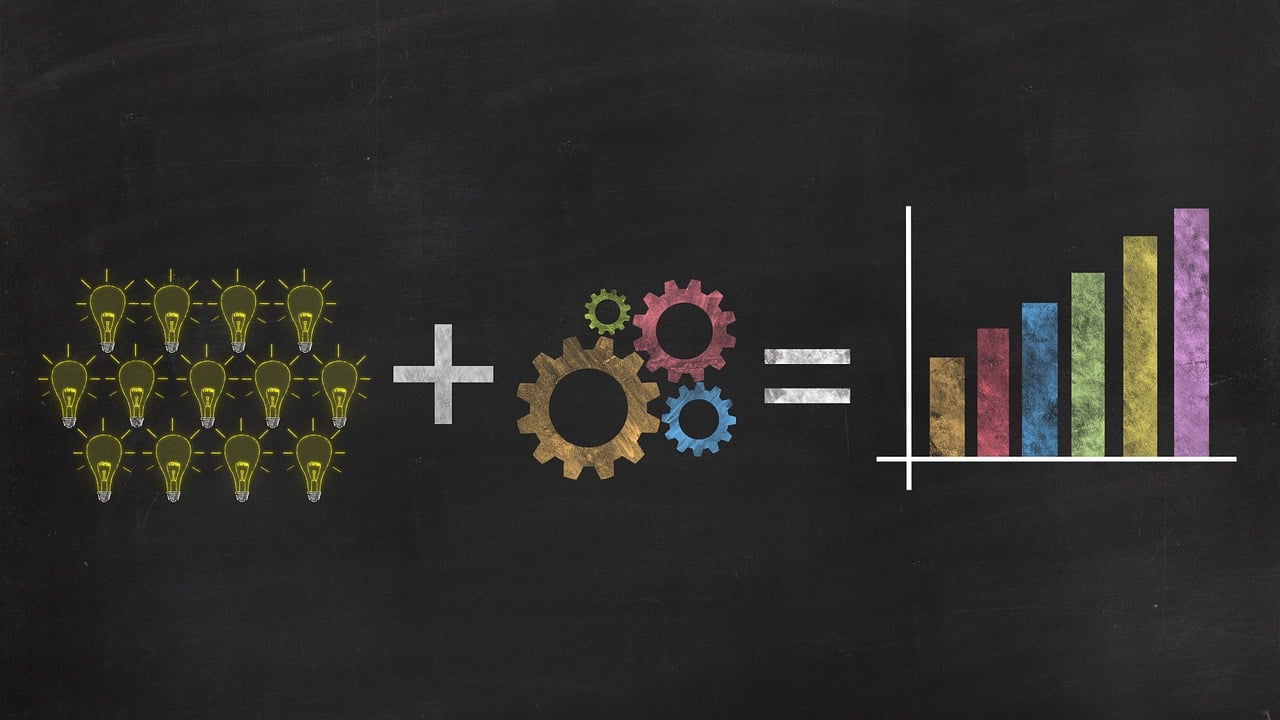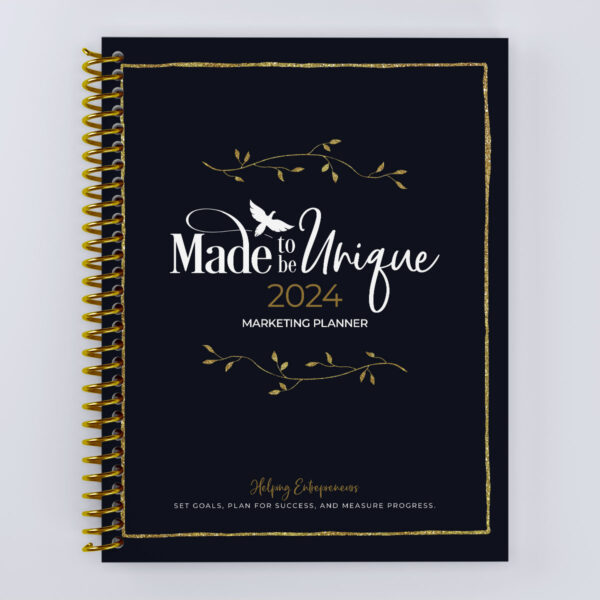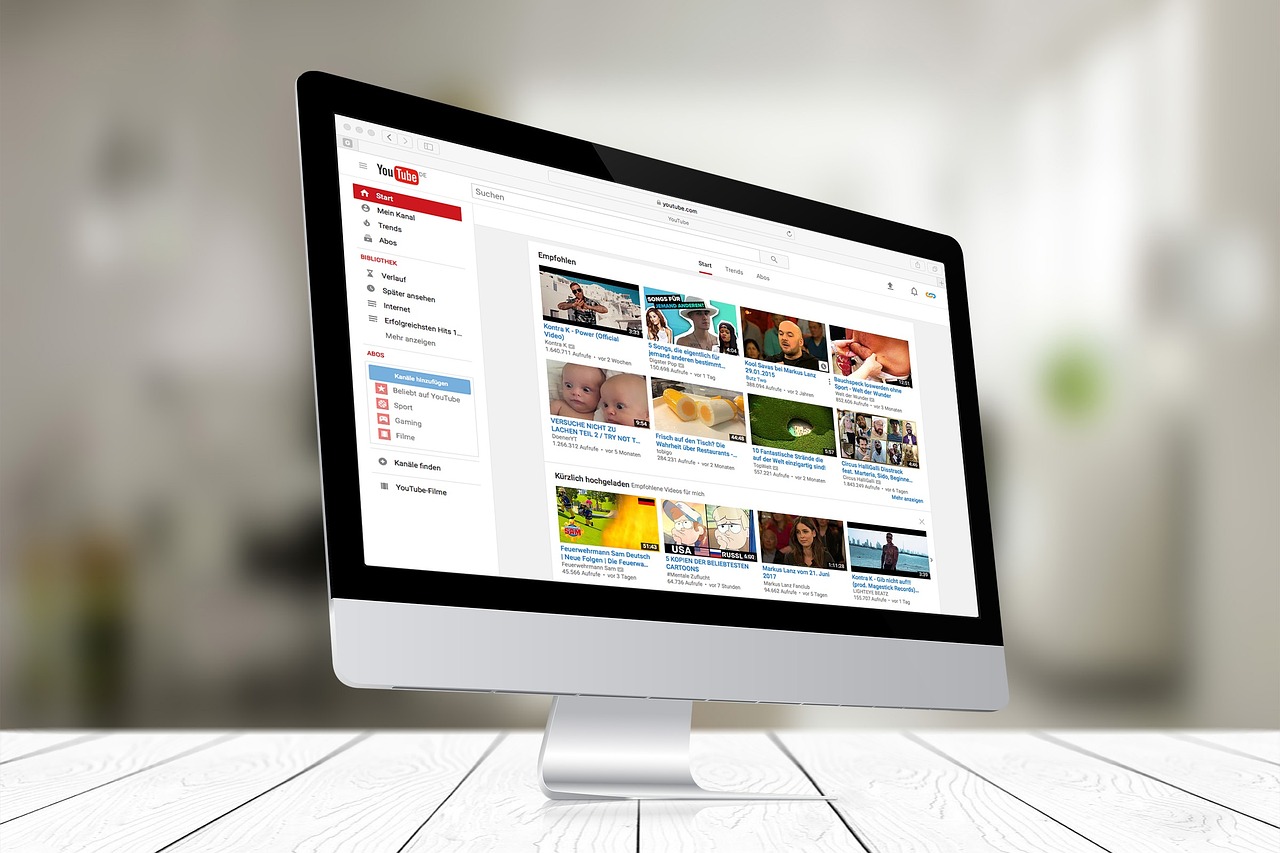To find your YouTube statistics, you can use YouTube Analytics, a tool provided by YouTube for creators. Here’s how you can access and explore your YouTube stats:
- Sign in to Your YouTube Account:
- Log in to the YouTube account associated with your channel.
- Go to YouTube Studio:
- Click on your profile picture in the top-right corner of the YouTube homepage.
- Select “YouTube Studio.”
- Access YouTube Analytics:
- In YouTube Studio, click on the “Analytics” tab on the left sidebar.
- Overview of Key Metrics:
- The default view provides an overview of key metrics, including views, watch time, and subscriber count.
- Explore the different tabs for more detailed insights.
- Reach Viewers:
- In the “Reach Viewers” tab, you can find information about impressions, click-through rate (CTR), and unique viewers.
- Interest Viewers:
- The “Interest Viewers” tab provides insights into your audience’s demographics, including age, gender, and location.
- Build an Audience:
- In the “Build an Audience” tab, you can see metrics related to subscribers, including subscriber growth and lost subscribers.
- Earn Revenue:
- If your channel is monetized, the “Earn Revenue” tab provides insights into your revenue, including ad revenue and RPM (Revenue per Mille).
- Customize Date Range:
- YouTube Analytics allows you to customize the date range for the data you want to view. Adjust the timeframe to analyze specific periods.
- Top Videos:
- Check the “Top Videos” section to see which videos are performing the best in terms of views and watch time.
- Realtime:
- The “Realtime” tab provides insights into your current performance, including views and watch time in real-time.
By regularly monitoring YouTube Analytics, you can gain a deep understanding of your audience, improve your content strategy, and make data-driven decisions to enhance the performance of your YouTube channel.