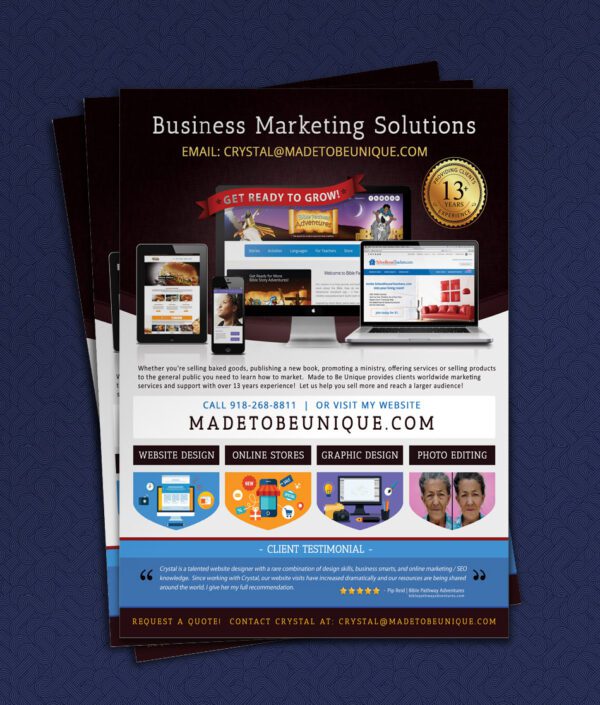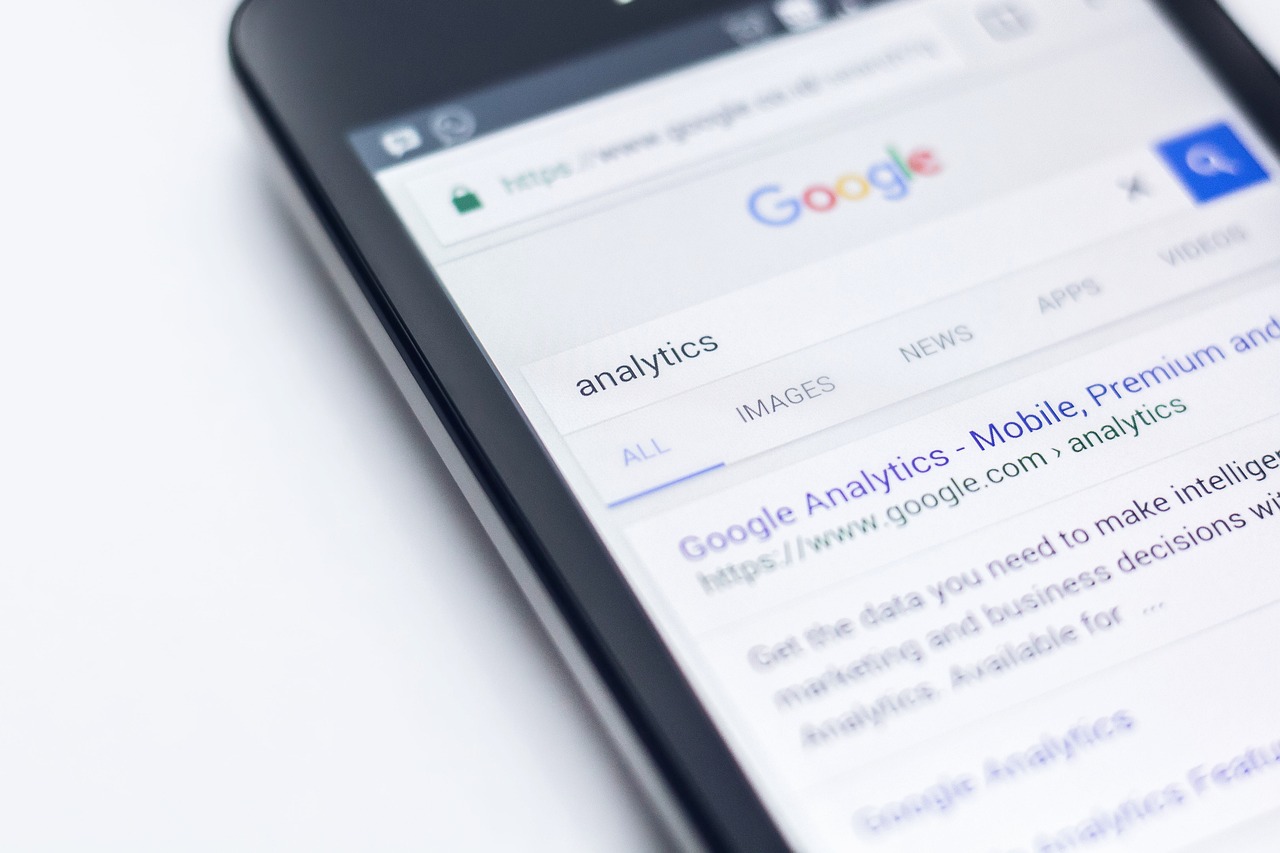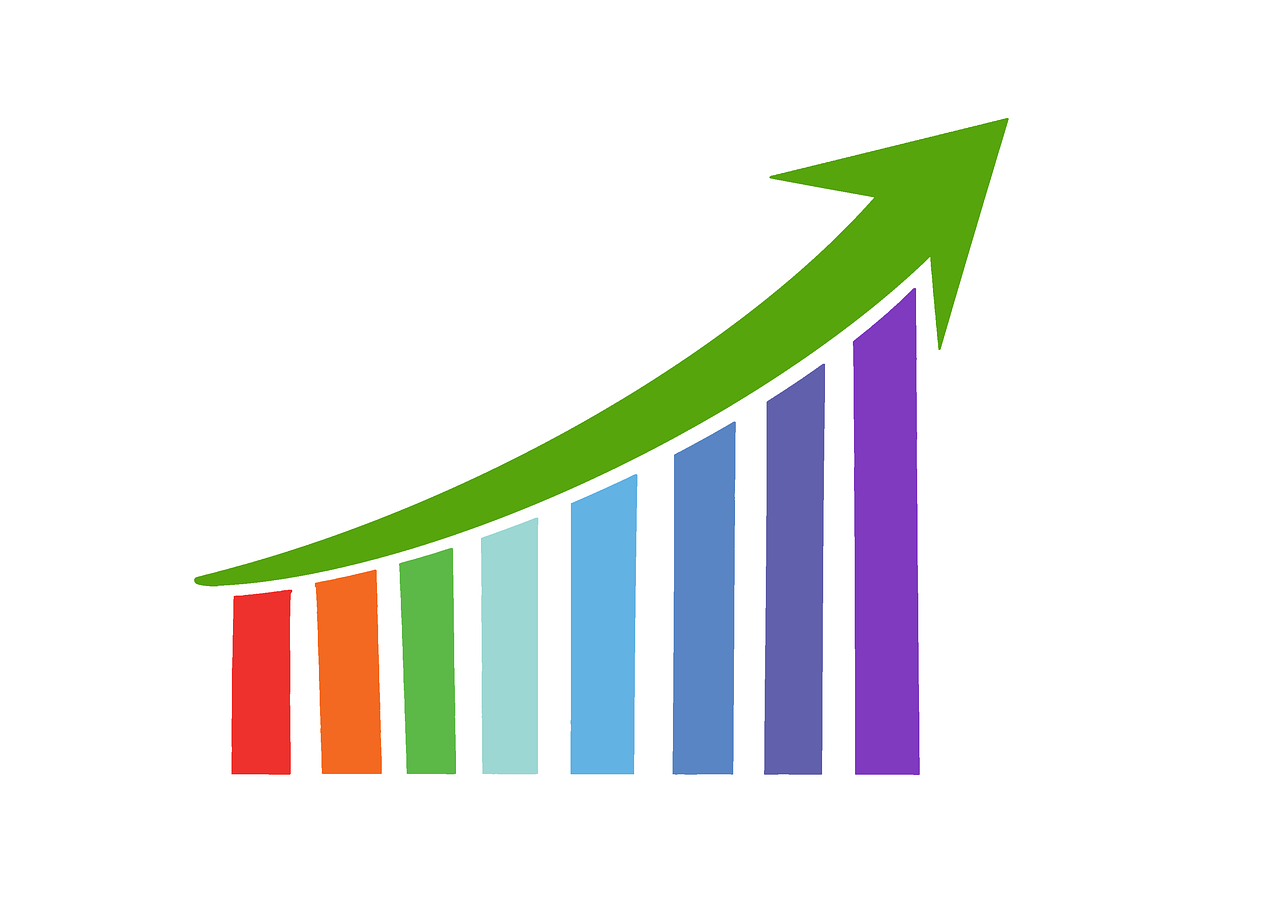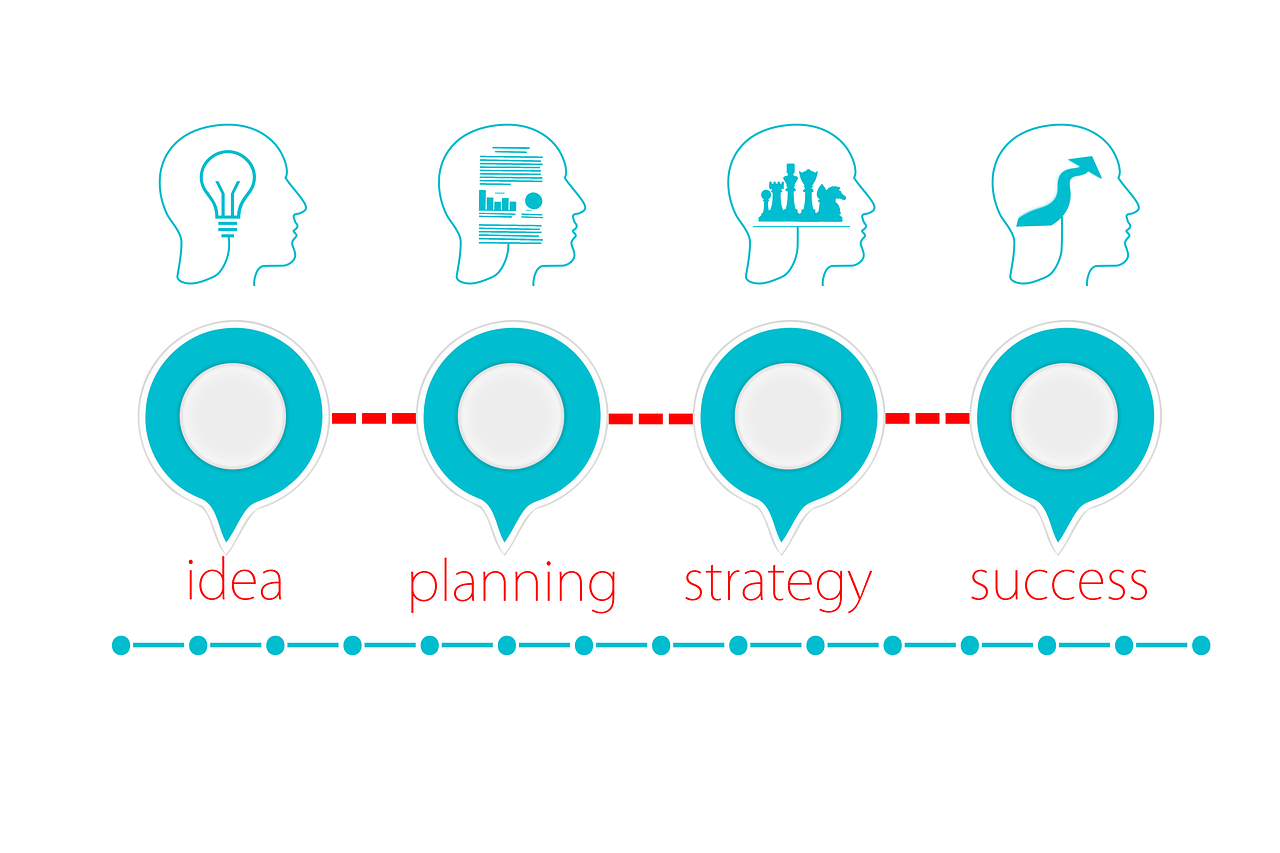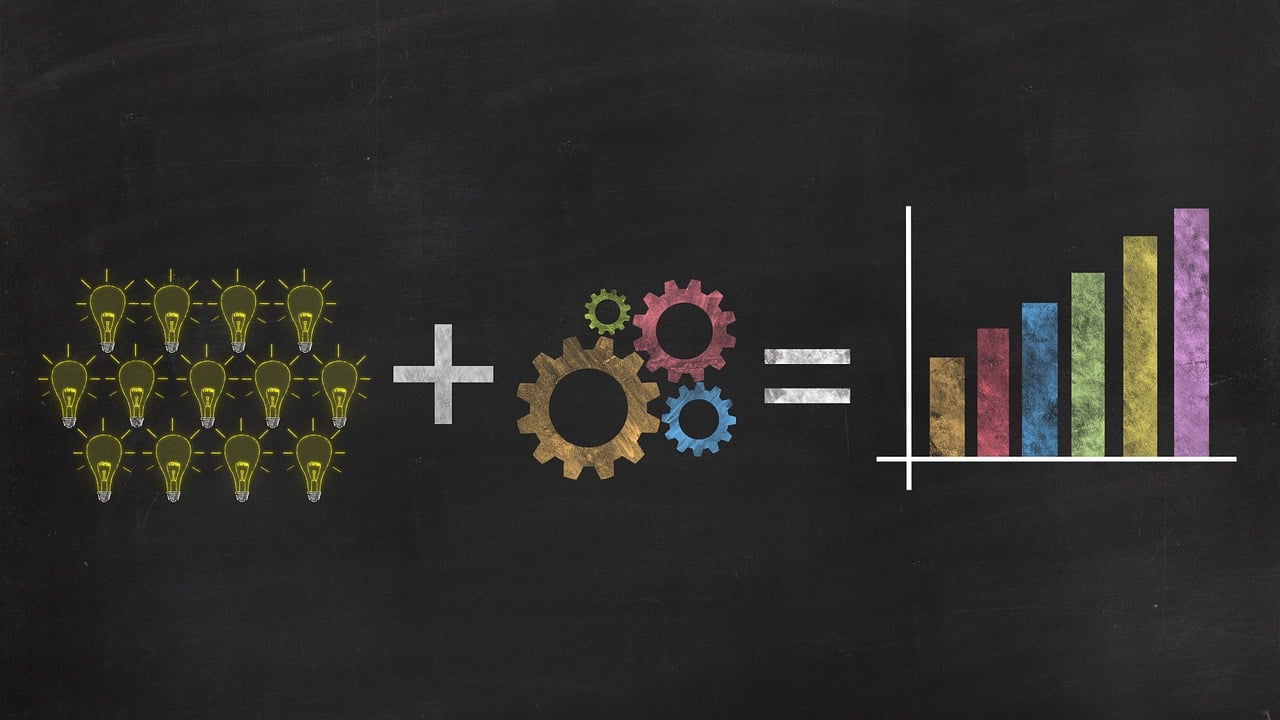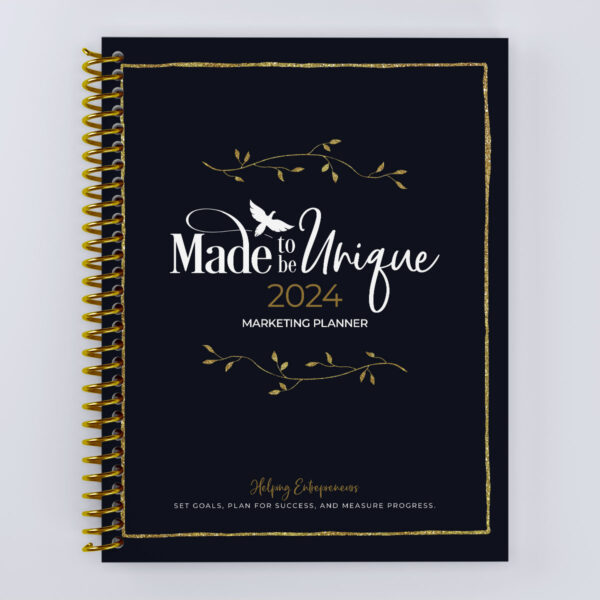Q: There will be times I need to cut and paste language into the description. How do I get the font to match the font you have in the other sections?
A: The template coding I created is set to keep the text at Arial. However if you happen to copy and paste a code unknowingly and it changes the font type here’s a couple options on what you can do.
Using Notepad to clear formats
• Copy your text from your source
• Open a notepad application up
• Paste the text into the notepad
• This will erase all formats and hidden codes
• Now you can copy the text back
• And paste into auction listing.
• Adjust the text how you want it (eg. You’ll probably have to reapply bullets and paragraph breaks)
The font should automatically be Arial now because it doesn’t have the copied text format to contend with.
Using HTML to clear formats
You may be able to save some steps and not use the notepad if you are familiar with HTML coding. Here’s what you do…
• Go into your auction listing and instead of pasting the description into the normal description box, you would select the HTML coding description tab
• Find the area where you want the pasted information to belong, such as below your product image code.
• When you paste text in the HTML side it automatically wipes out formatting codes and only keeps the text. But you need to be careful, if you paste the text in the wrong spot you may accidentally mess your whole page up. So be sure you’re comfortable enough with HTML and know where you’re placing your text.
• After you’ve pasted your text where you want it then go back to the normal description tab so you can see your auction listing and edit the text from there (adding back any bullets, paragraph breaks, etc.)
Give this a try and see which option works best for you.
Let me know how you do!