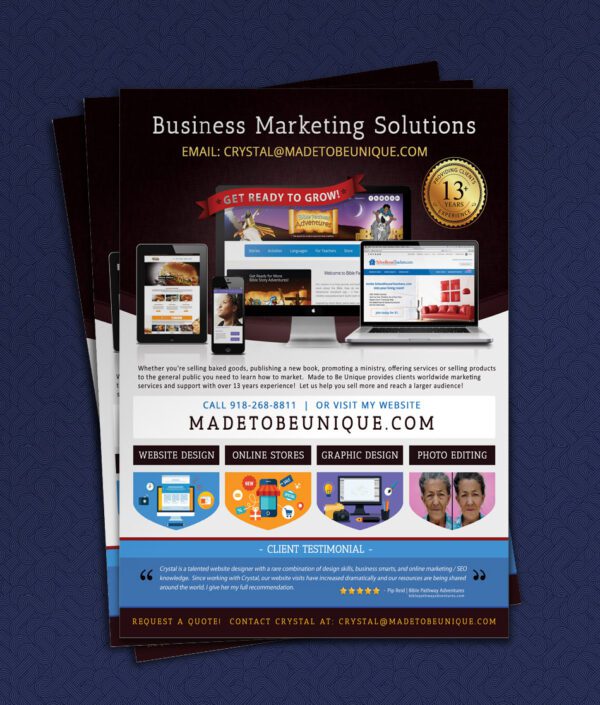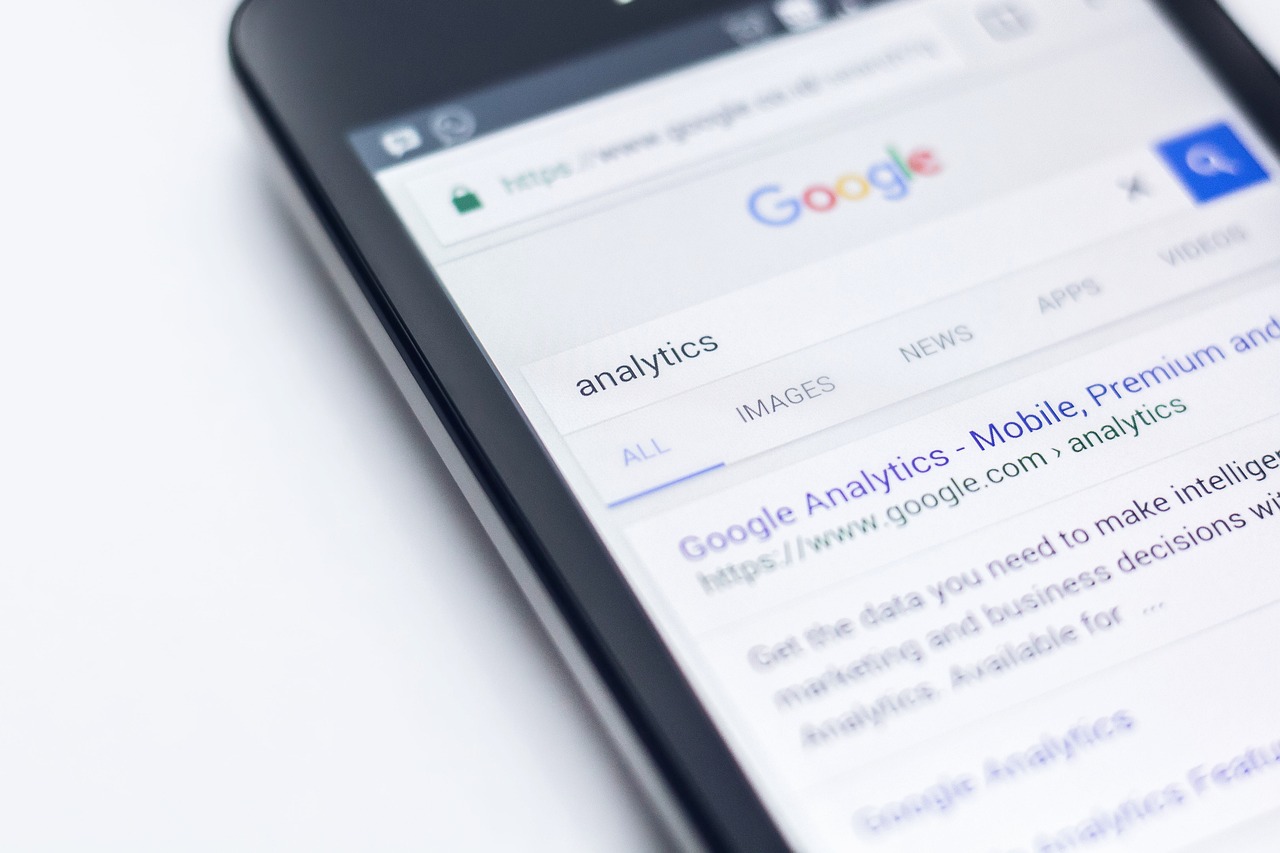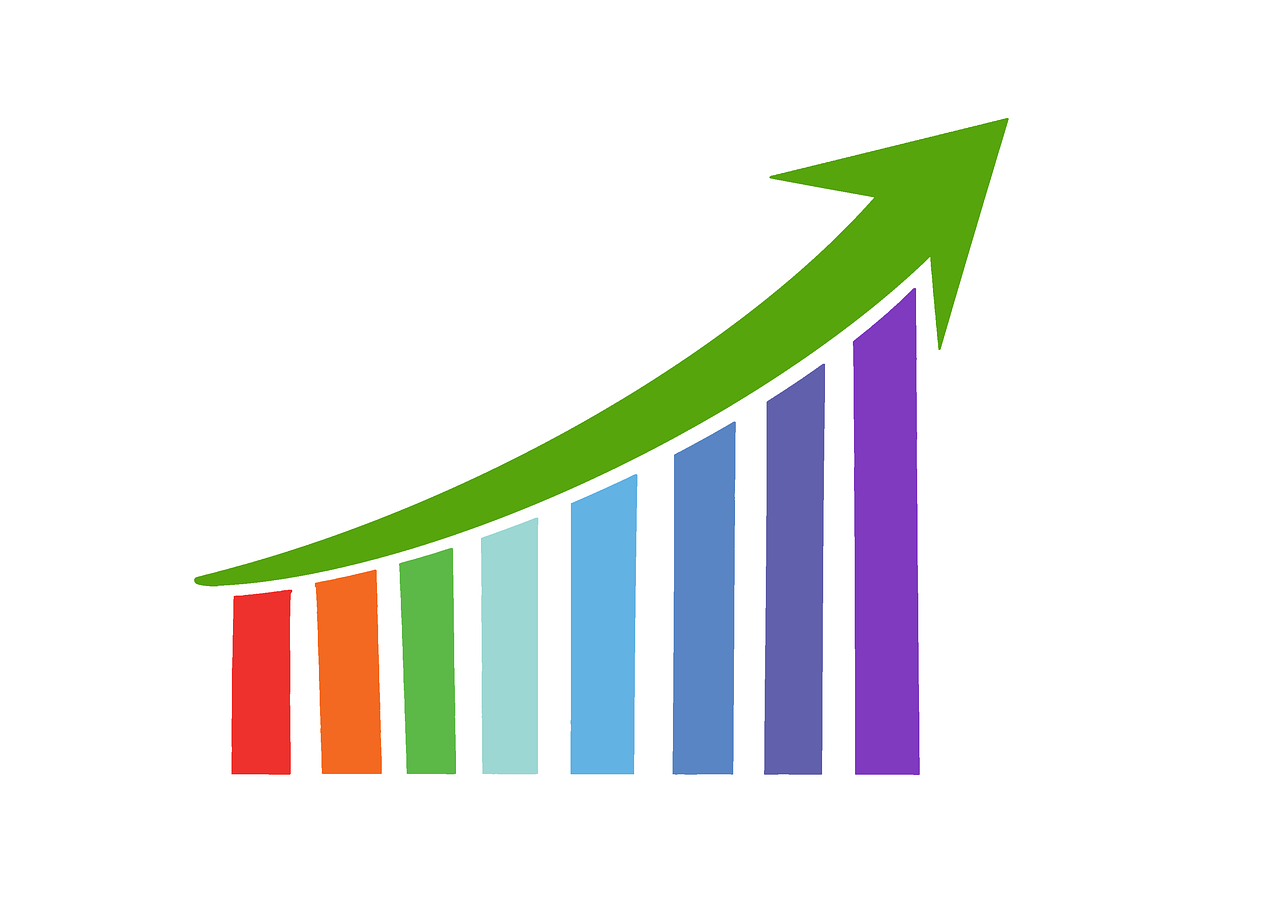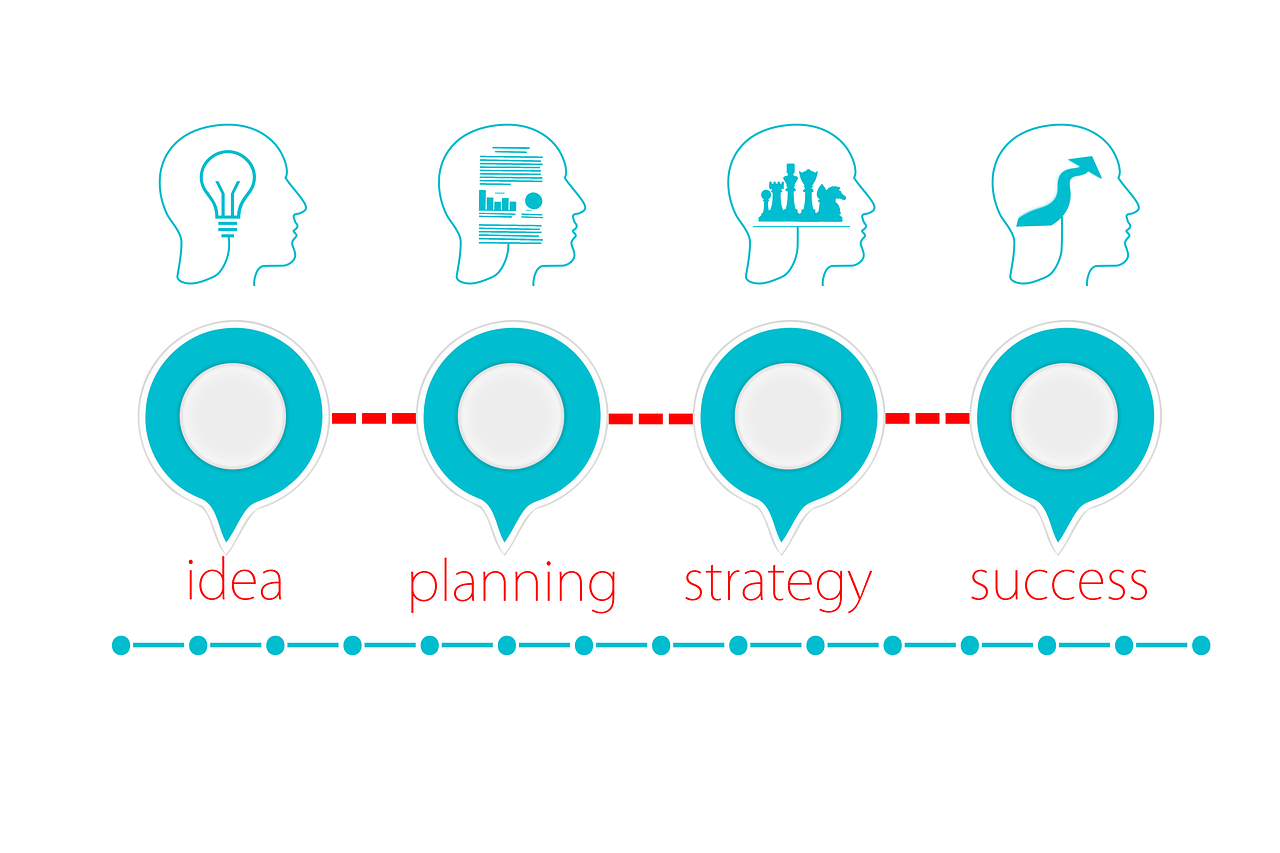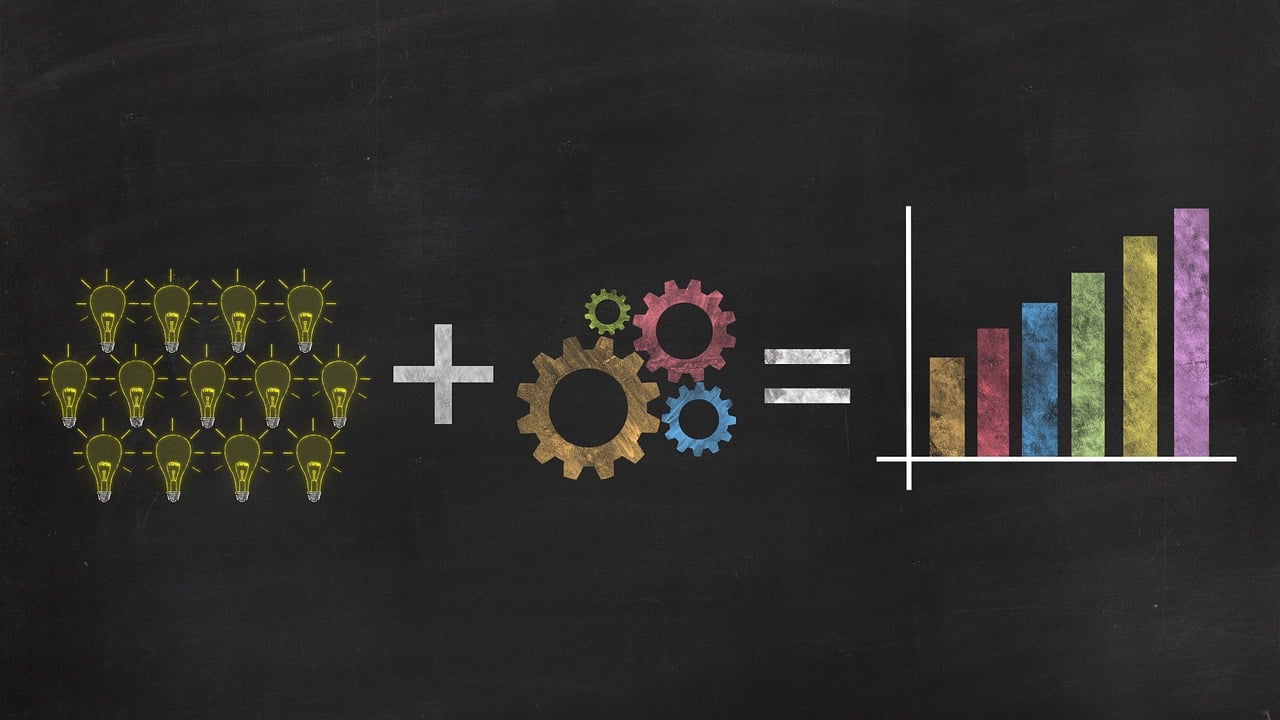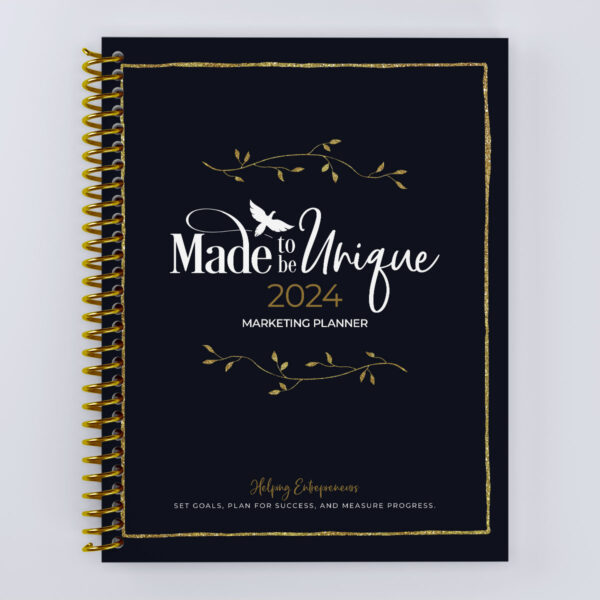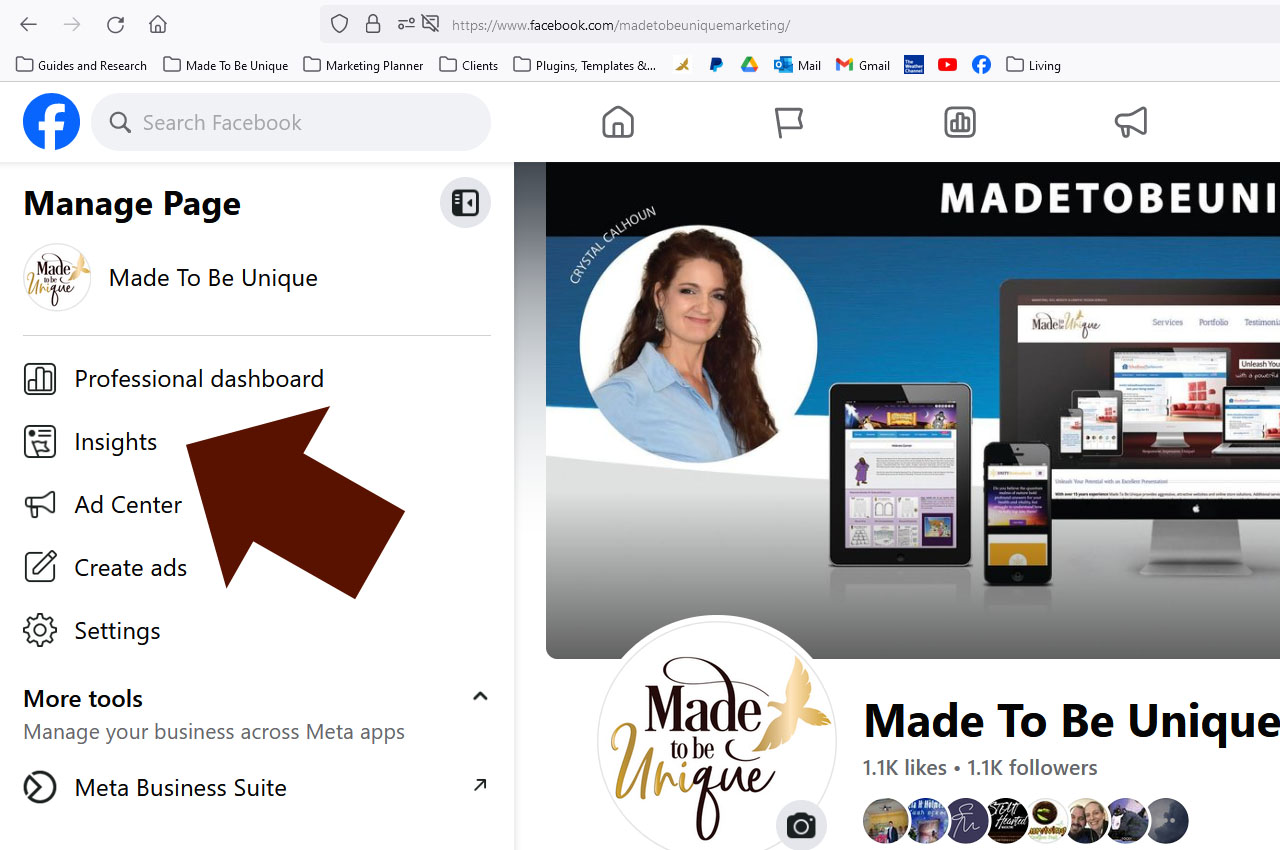To find your Facebook statistics, you can use Facebook Insights, which is a built-in analytics tool for Facebook Pages. Here’s how to access and navigate Facebook Insights:
- Access Facebook Insights:
- Log in to your Facebook account and go to the Page for which you want to view statistics.
- Click on the “Insights” tab located at the top of your Page.
- Overview of Key Metrics:
- The default view provides an overview of key metrics, including page views, likes, reach, and engagement.
- Explore the different sections for more detailed insights.
- Page Summary:
- In the “Page Summary” section, you’ll find an overview of your Page’s performance over the last 7 days.
- Metrics such as total page likes, post reach, and engagement are displayed.
- Posts:
- The “Posts” section provides insights into the performance of your individual posts.
- You can see when your audience is most active, top-performing posts, and engagement metrics.
- Videos:
- If you share videos, the “Videos” section offers insights specific to video content, including views and average watch time.
- Audience:
- The “Audience” section provides information about your followers, including demographics, location, and online activity.
- Promotions:
- If you run Facebook ads or promotions, you can find detailed analytics in the “Promotions” section.
- Pages to Watch:
- In the “Pages to Watch” section, you can compare your Page’s performance to similar Pages.
Remember that Facebook Insights is continually updated, and you can customize the date range for the data you want to view. Regularly monitoring these statistics helps you understand your audience, improve your content strategy, and optimize your Facebook presence for better engagement.